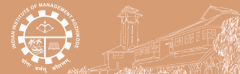Mendeley is a free reference manager and academic social network that can help you organize your research, collaborate with others online, and discover the latest research:
- Automatically generate bibliographies
- Collaborate easily with other researchers online
- Easily import papers from other research software
- Find relevant papers based on what you're reading
- Access your papers from anywhere online.
-----------------------------------------------------------
- Installing Mendeley
- Mendeley desktop overview
- Mendeley web overview
- Adding Items to Mendeley
- Creating Citations and Bibliographies
- Folders and groups
Folders and groups
Create a folder
Organizing your library with folders is simple.
1. Click the Create Folder icon .
2. Type the name of the new folder in the box.
3. To add items to the folder just select, drag, & drop them into the folder.
Learn more about organizing your library with folders in this Mendeley Minute: http://youtu.be/VD1z0boSpQY
Creating Groups
Groups in Mendeley allow users to share information with others. There are 2 types of groups.
- Private Groups allows you to share documents & comments only with people you invite. This is a great tool to facilitate collaboration on projects or within classes.
- Public Groups allow you to share a list of documents that can be viewed or added to by members of the group. Citations in a public group are automatically added to your library when you join; associated PDFs are not, but you can download.
- You can search Mendeley on the Web for public groups on the Groups tab.
Create a group
- Use the Edit dropdown menu to create a new group or simply right-click to bring up a menu under Group.
- Enter a name, description (if you wish), & choose to make the group private, invite only, or public
.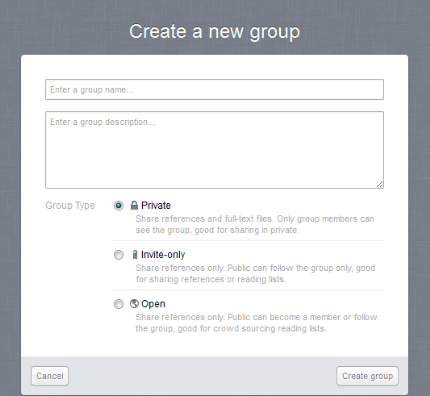
- If the group is private or invite only, send invitations.
- Begin adding references.
- The 3 tabs are Overview, Documents (all documents that are part of this group), & Members.
|