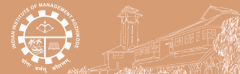|
| |
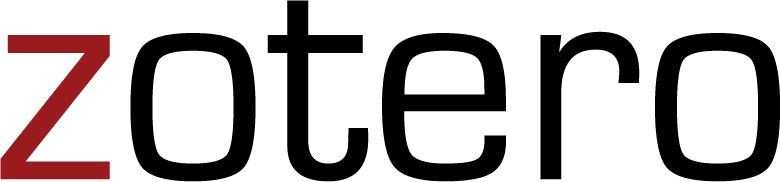
|
Zotero is a free, easy to use software which help the researchers to collect, save, manage and cite bibliographic information about the items (books, journal articles etc.) you find on the web. It also works with word processing programs to help you easily cite your sources as you write.
|
| |
Zotero is available for Mac, PC, and Linux. Just go to zotero.org and click the download button.
In addition to Zotero itself, you will need the Zotero connector for whichever browser you use. Connectors are available for Chrome, Safari, Firefox, and Opera.
Download/Installation steps
- To download Zotero just go to www.zotero.org
- You should create an account to start using Zotero.
- Just click on the option for "Register".
- Provide your user name, email id and password, and then click on the button "Register".
- A verification code will send to your email account.
- Confirm your email address by clicking on the link or pasting it into your browser.
- After confirming go back to the homepage.
- Click "Download" icon.
- Download Zotero and Zotero browser connector.
- After the download is complete, click “Run” to begin installation.
- "Zotero setup wizard" will popup. Click "next".
- Click "next".
- Click "Install".
- Click "Finish".
- Open Zotero and Select "Preference" from the Zotero menu (Mac) or the Edit menu (Windows/Linux), and then select the Sync tab.
- Enter your username and password into the Sync preferences and click "Set up Syncing". Zotero will now automatically sync your data as you make changes.
|
|
|
|
|
|
Since Zotero is installed software, it lives on a particular machine. If you routinely use multiple computers, you will probably want to sign up for a Zotero account. This will allow you to sync your Zotero library across computers, or to view your library directly on the Zotero website. You can set your Zotero client to sync automatically in the preferences panel under "Sync". |
|
Zotero does far more than is described in this brief summary. Abundant documentation is available at the Zotero website. This includes a number of screen cast tutorials and information on how to:
- Organize your Zotero library using folders and tags
- Integrate Zotero with your word processing software
- Search within your library
- Add notes and attachments to your references
|
|
|
|