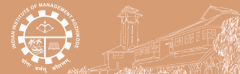Zotero can work with your word processing program (Microsoft Word or Open Office) to help you with in-text citations.
Open your Zotero preferences and look at the "Cite" tab to make sure you have the correct add-in for the word processing software you're using. If you are using Zotero for Firefox, you will need to download the add-ins.
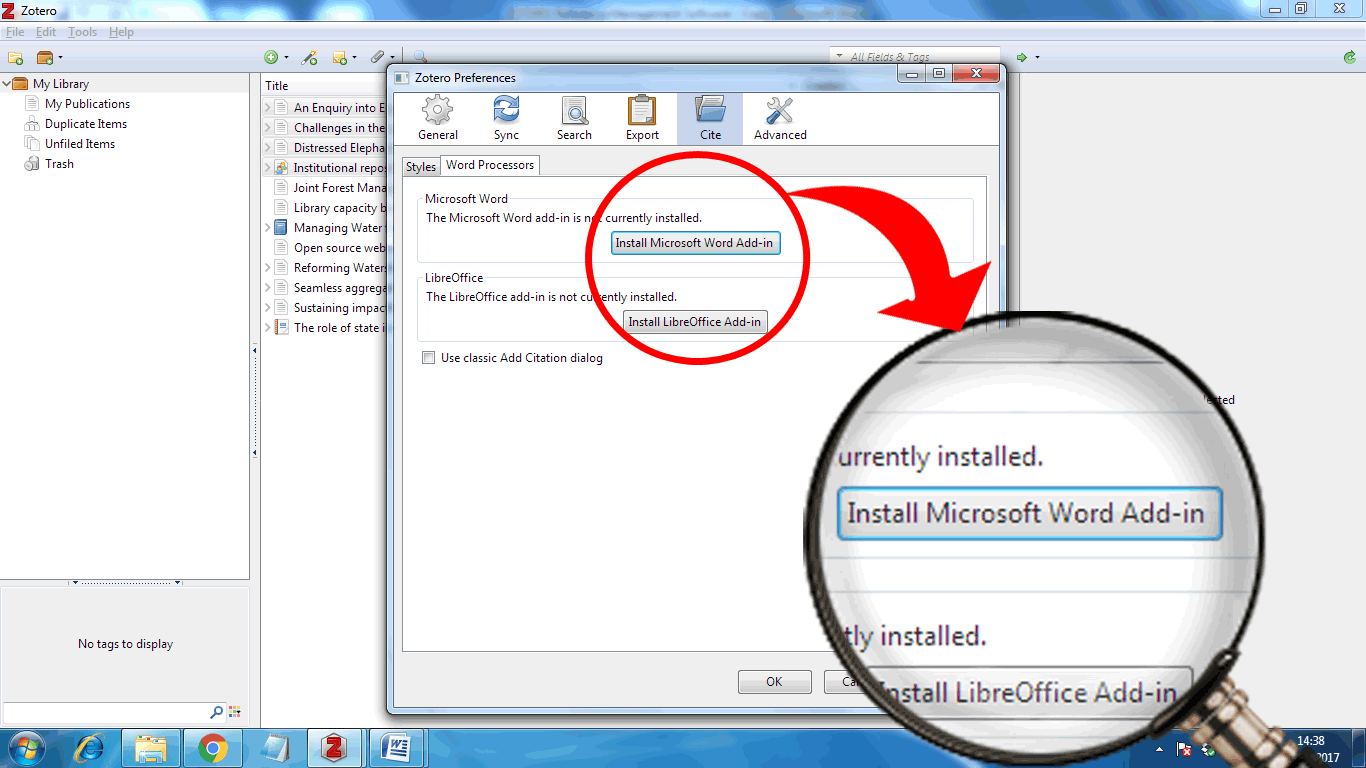
When the add-in is installed, Zotero tools will be available from within your word processor. The appearance of these tools differs based on software versions and platform. The screenshots below show Zotero Standalone being used with Microsoft Word.
In Word, you should see an "add" icon within Word. The Zotero tools are displayed as icons in this tab. You will need to have Zotero open to use these tools, even though you will be working primarily in Word.
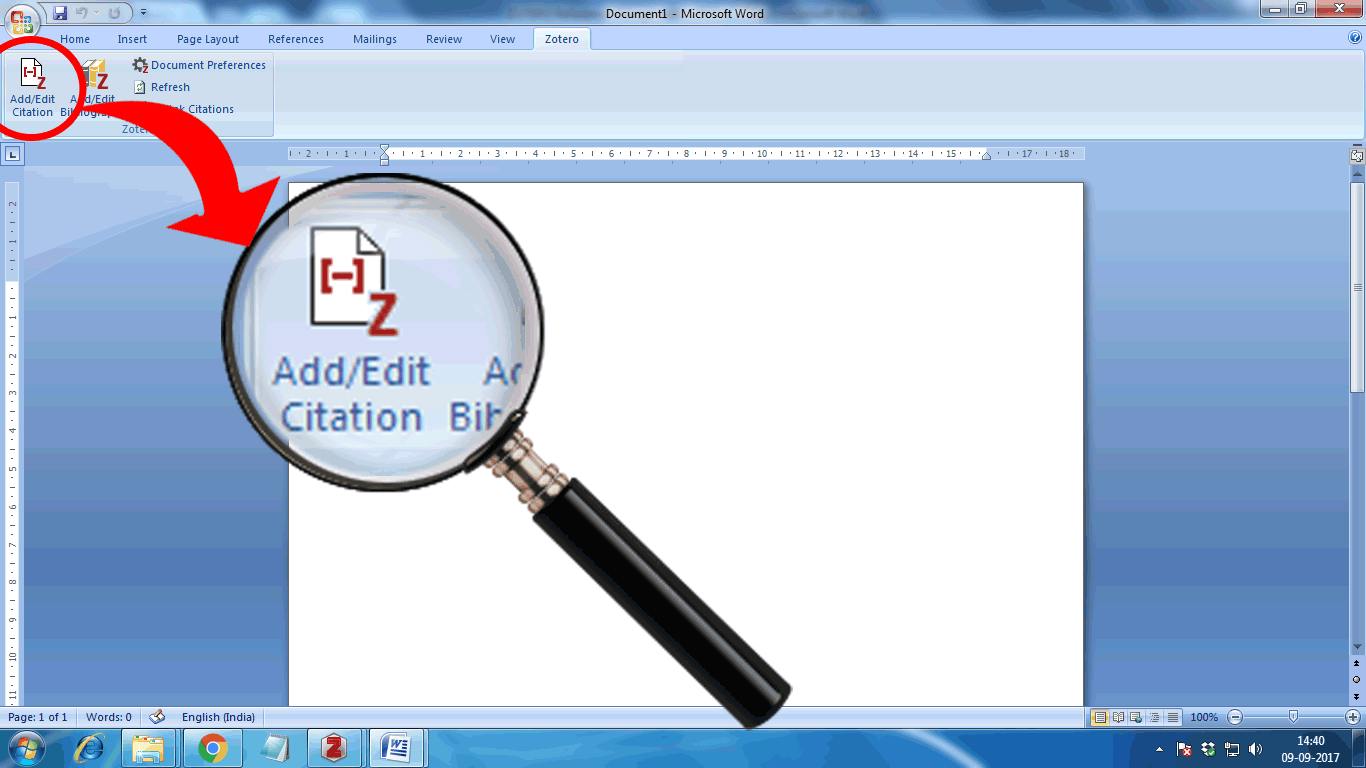
Probably the most important tool is "insert citation." This allows you to add in-text citations as you write. When you click this button, you will be presented with a search window where you can search for and select the paper you want to cite. Zotero will then add an in-text citation to the paper. (The first time you use this tool in a given document, you will first be asked to choose a style, and then you will see the search box.)
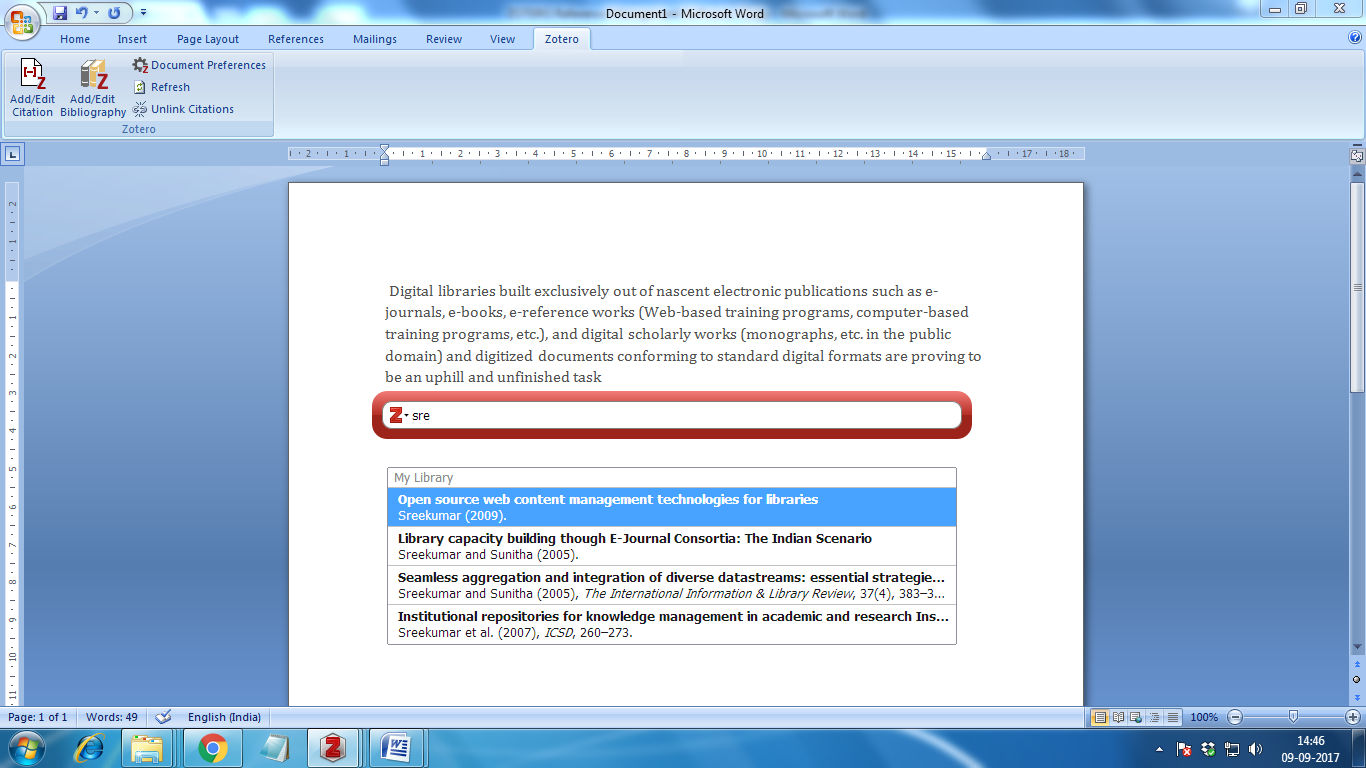

It is best to add all of your in-text citations with Zotero. Zotero then knows what you have cited, so when you finish your paper you can just click the "Insert Bibliography"button and Zotero will create a reference list consisting only of those items you have cited in-text.
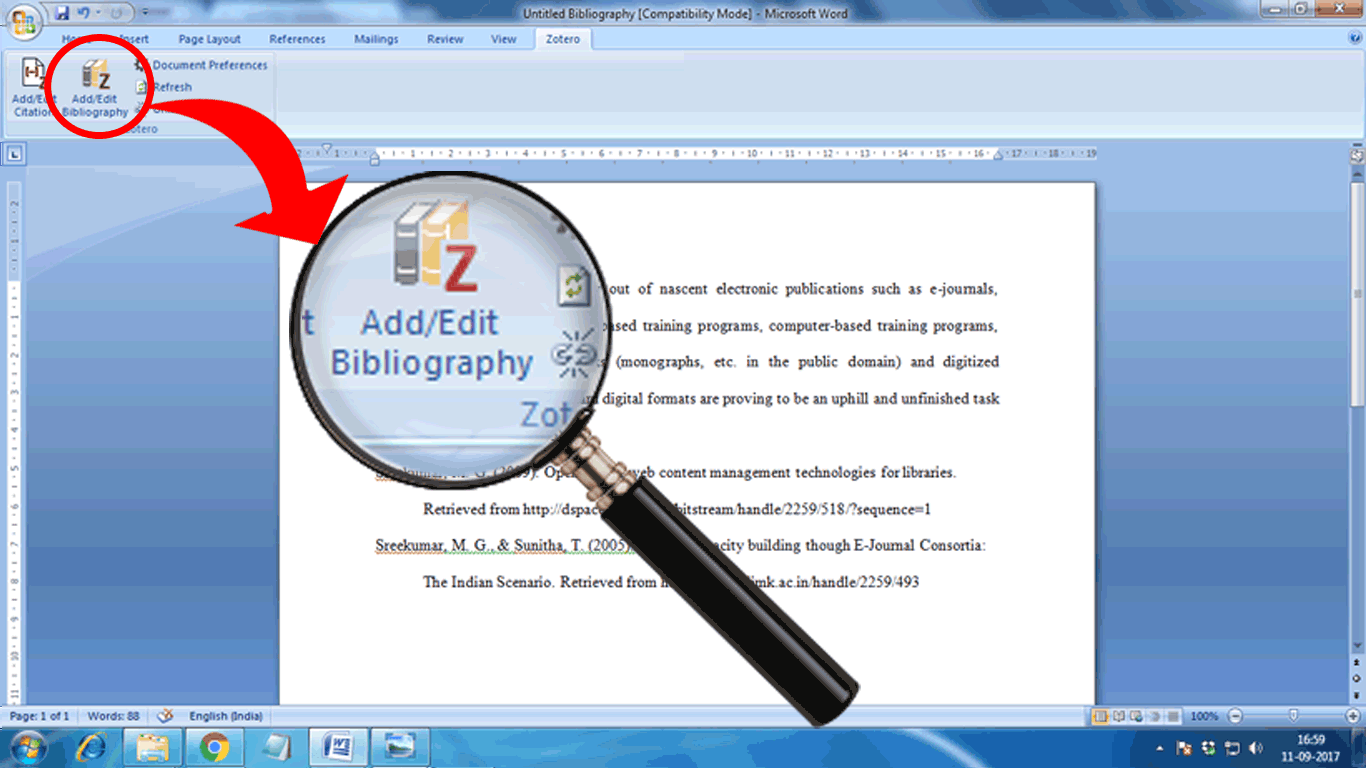
|